Last updated: October 14, 2020
The clock is ticking. Adobe Flash Player is on its deathbed. It even has an “end of life” date with Adobe committing to Flash support only through the end of 2020. After that, pull the plug — do not resuscitate. Some browsers already block Flash by default, while others make it harder and harder to use. Yet it is still common to find Flash Player content online, which leaves end-users caught between a lightning strike and a swimming pool. Even identifying your Flash Player version requires Flash in your browser.
Chrome is the most popular web browser on the planet by far with nearly a 64% market share. When Google released Chrome 76 in July 2019 with Flash blocked by default, it left many Chrome users hanging with how to unblock Flash content. Below I will show you how to unblock Flash in Chrome so you can see which Flash version you are running. Firefox and the new Chromium-based version of Microsoft Edge each have unique ways of unblocking Flash, so I’ll cover them too.
See your Flash version in Chrome
Google bundles Flash Player into Chrome. When Adobe releases a Flash update, a Chrome update soon follows with an updated Flash version. To see your Flash version in Chrome (watch the companion video):
Step 1. Make sure Chrome is up to date.
Step 2. Visit the About Flash Player page on Adobe’s site. The page displays your Flash installed version so you can compare it with the latest Flash version available from Adobe. At least that’s the idea. A puzzle piece displays instead of your Flash version which makes that comparison impossible.

Step 3. Click the lock icon in Chrome’s address bar, then click Site settings.

Step 4. Under Permissions, scroll down to Flash, and change the menu from Block (default) to Allow.

Step 5. Return to the About Flash Player tab, and click the Play button to reveal your Flash Player Version Information.
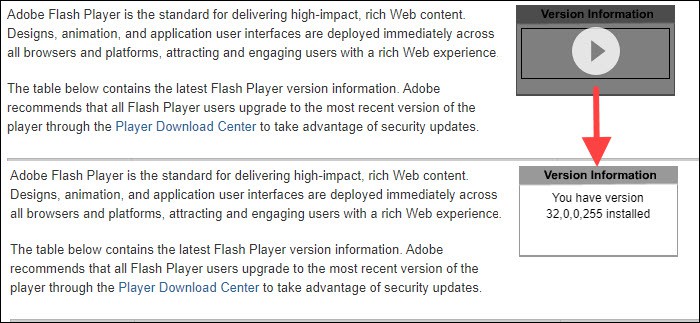
See your Flash version in Firefox
Mozilla does not bundle Flash with Firefox. When Adobe releases a Flash Player update, Firefox users must apply the update separately. To see your Flash version in Firefox (watch the companion video):
Step 1. Make sure Firefox is up to date.
Step 2. Visit the About Flash Player page on Adobe’s site. The puzzle piece displays instead of your Flash Player version information.
Step 3. Click the puzzle piece in the page (or the puzzle piece icon in the address bar), then click the Allow button to allow Flash to run on the site.

See your Flash version in Edge
Microsoft bundles Flash Player into Edge. When Adobe releases a Flash update, an Edge update follows shortly thereafter that includes the Flash update. To see your Flash version in Edge (watch the companion video):
Step 1. Make sure Edge is up to date.
Step 2. Visit the About Flash Player page on Adobe’s site. The puzzle piece displays instead of your Flash Player version information.
Step 3. Like Google Chrome, Edge is based upon Chromium. As such, Edge supports unblocking Flash in the same fashion as Step 3 in the Chrome instructions above. Alternatively, Edge users may click the puzzle piece icon in the address bar, and click Manage.

Step 4. Copy the top-level domain of the About Flash Player page. Under Ask before running Flash > Allow, click the Add button. Paste the top-level domain into the Site field, then click Add.

Step 5. Return to the About Flash Player tab, and click the Play button to reveal your Flash Player Version Information.
If you discover that you do not have the latest Flash Player version installed, visit Adobe’s Flash Player download page to download the latest version.
Thank you for visiting Tech Help Knowledgebase to learn how to see your Flash Player version.

Henry Irvine, Contributing Technology Writer, translates more than a decade of internet technology experience in product and customer relationship management into practical help and how-to content. Look for him on Bay Area trails, music venues, or sausage shacks when he’s not writing. Don’t call him Hank if you see him. Seriously. Hank on Twitter


